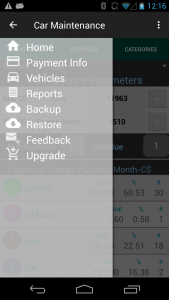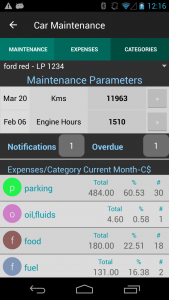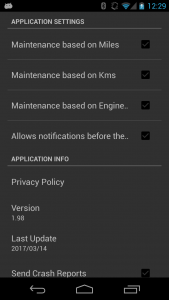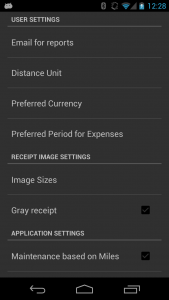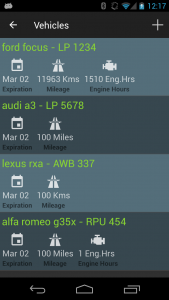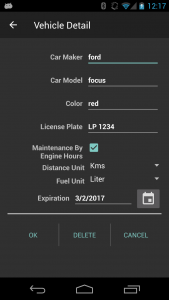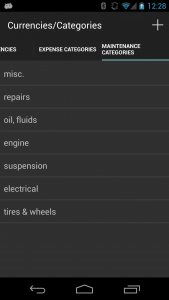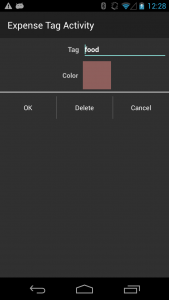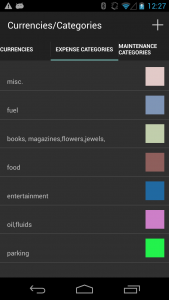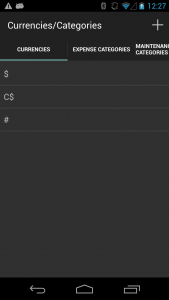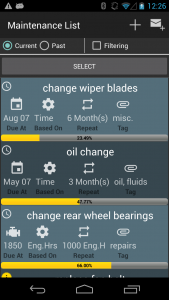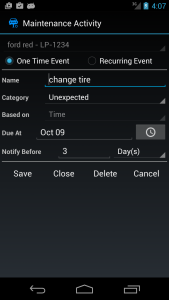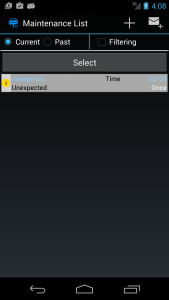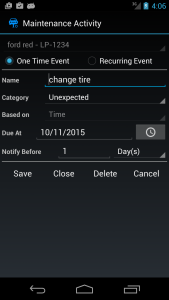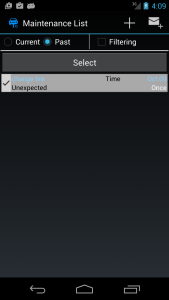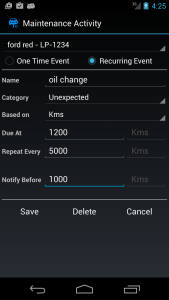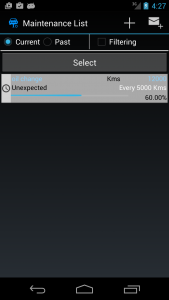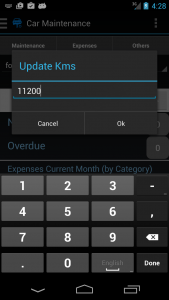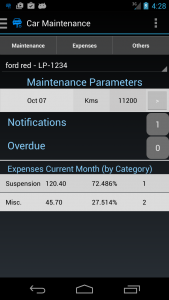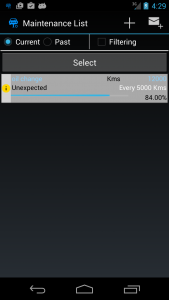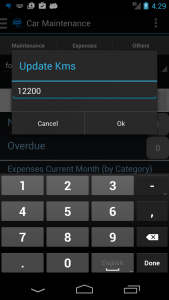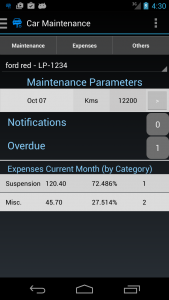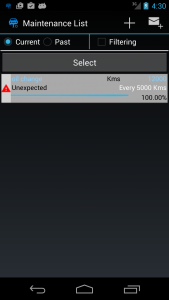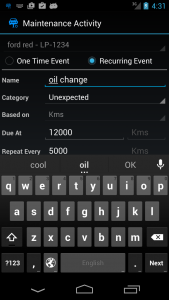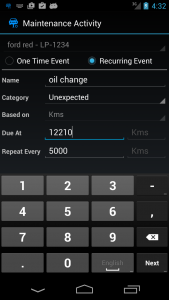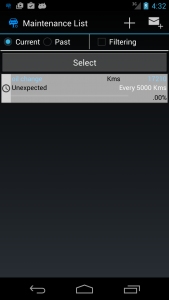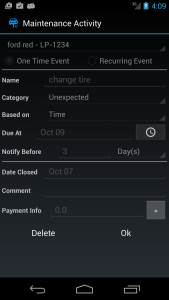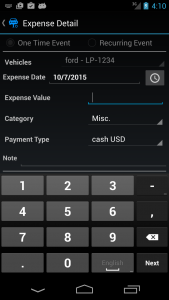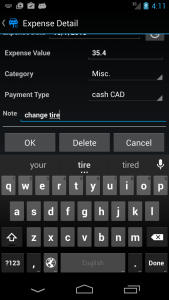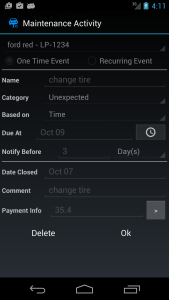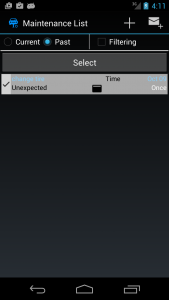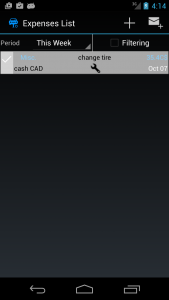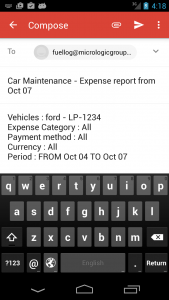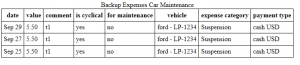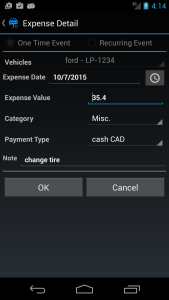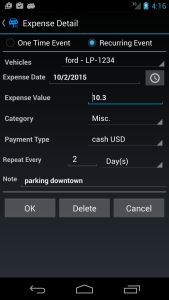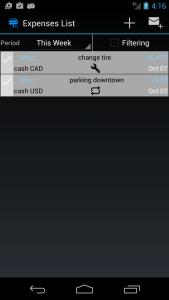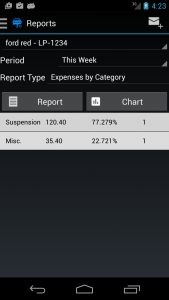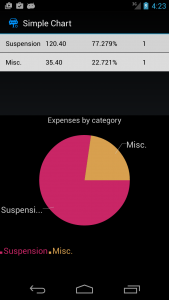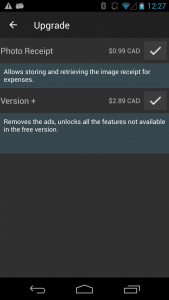FAQ - Car Maintenance
Note: This is an updated version of the FAQ based on Car Maintenance v 2.10.
When the application is first started, there are already several pieces of data pre-set for the user:
- there are two registered vehicles . From Home –> Vehicles
- there are two registered currencies ; Others –> Currencies
- there are two Expense Categories : Misc. and Suspension
- there are two Maintenance Categories:Misc. and Unexpected
All those prepackaged values can be changed before any other operation is executed. We urge all users to customize the Vehicles and Payment Info records with ones having significance for them.
The first step after the application starts is to enable global settings.
The maintenance operations are based on three parameters – time, engine hours and mileage. If the vehicles in the fleet are all using kilometers do not check “Maintenance based on Miles”. If you cannot monitor the engine hours do not check “Maintenance based on Engine Hours”. If you want to be notified BEFORE the maintenance operations are due then check “Allow notifications before due date”.
From Home screen select “Vehicles” option. The screen below will show a short list of the managed vehicles.
One of the important restrictions about vehicles is the license plate has to be unique. The users can specify if they want to monitor maintenance operations based on Engine Hours and the type of odometer (in Kms or Miles). The expiration date for vehicles or Payment Info records are used to notify the user before due date.
For the free version of the applications there is a maximum of two vehicles allowed.
In the “Others” tab there are three important reference data:
- currencies; it is used in the payment info (type of payment)
- expense categories; it allows to group the expenses based on categories
- maintenance categories; it allows to group the maintenance based on categories
For all those tables, the name of each entry has to be unique.
The pictures below shows a situation where just by changing the notification values the status of the operation is different (from state “after notification” to state “in progress”).
The concept of having a notification/warning zone is explained below.
- there are three important points for any operations : start, notification and due value
- when an operation is in progress, the icon is a gray swoosh ( a percentage and a blue line is shown)
- when the data which defines the operation (time, mileage, engine hours) passed over the due value MINUS the notification value then the state of the operation is warning and the icon is changed to a yellow circle with an interior exclamation mark
- when the data which defines the operation (time, mileage, engine hours) passed over the due value the state of the operation is changed to overdue the icon is changed to a red triangle with an interior exclamation mark.
Other considerations:
- by changing the values for any in progress operation the status is also recalculated and reflected on the screen (icons and percentages)
- at any time a maintenance operation can be deleted
- at any time a maintenance operation can be closed. Closing an operation means that underlying operation was executed and in case of the cycling operation the next schedule is added to the list of all maintenance operations. An user can close an operation ONLY when the due value is higher than the current recorded values for the vehicle. As an example:
- a due operation based on time which expired on August 8 with a current date of August 15 can be closed only after the due date is changed to August 15 or later
- a due operation based on mileage which expired at 100,000 kms can be closed only if the current mileage for vehicle is lower or equal than 100,000 kms or the record is changed to reflect the higher current value – 101,456 kms.
- the status of all maintenance operations are affected whenever the underlying data is updated (time, mileage, engine hours). The application is automatically checking the passing of time twice per day and update the status of the records. For mileage and engine hours whenever the user updates them the status of all current maintenance operations is updated.
- the application is generating notifications ONLY when there are maintenance operations in the warning or overdue state
The first three screens are showing how updating the mileage is changing one operation from “in progress” to “notification” state.
- the user is pressing the button on the right of Kms value and enter 11200 kms
- the maintenance was due at 12000 km with notifications started at 12000-1000 (notification value)
- after updating mileage the Notifications row in the main page is showing one record in that state
- by selecting the Maintenance tab in the top of the main window you can see the yellow circle indicating an operation in the warning/notification state
The following screens are showing how increasing the mileage over due value (12000 kms) the maintenance operation is switching to “overdue” state. The change is reflected on the main screen (Overdue row is showing one, Notifications row is showing 0) and on the Maintenance screen (the icon is changed to a red triangle).
Following the scenario played previously, if the user choose to close an operation (after it is executed) the system does not allow it because the due value (12000 Kms) is lower than the current value of the odometer (12200 kms). The only option is the enter the correct current value (which should be higher than 12200 kms).
Once the operation is closed, it will show in the Maintenance Screen when “Past” radio button is selected.
Only after the operation is closed the user can attach an expense to it (see the screen below). By selecting Payment Info, the new screen allows to enter the specific information regarding the expense.
After saving the expense information the initial screen about the maintenance operation reflects the change:
At any time the user can add expenses. The only requirement is the expense date cannot be scheduled in the future.
The first screen below show a one time expense. The second screen shows the option to define a recurring payment (which can be dated in the past). The application will fill-up the dates between starting of the payment and current date twice per day (refresh process runs twice per day).
The recurring payment is recognized by the two curbed arrows icon (as in the last screen show above).
The Reports screen can be selected from the drawer navigation window (swipe from left to right on the screen).
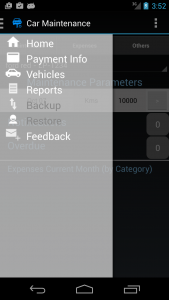
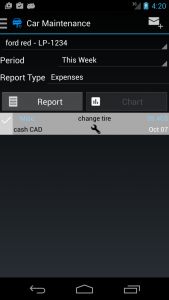
For certain reports (summary type) there is a chart available to display. Below there is an example of Expenses By Category, report and chart). For the free version the periodical summary reports and the possibility to email them are not available.
There are two upgrades with Car Maintenance:
- Version+ : removes all the ads and restrictions regarding the number of expenses, maintenance operations, categories, etc… AND allows back-up/restore on Google drive. The last feature alone will allow the user to migrate the whole data from one phone to another without any glitches or make multiple back-ups for different periods.
- Photo Receipt: this will allow to store a photo receipt but with a few improvements:
- the user may choose to store a different photo format than one used by default in the camera app
- the user may choose to store a gray version of the photo
- both features will show up in the Settings once the user is buying the feature. The reason for those improvements is to limit the size of the photo receipts stored on device.