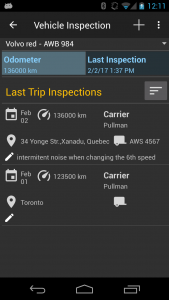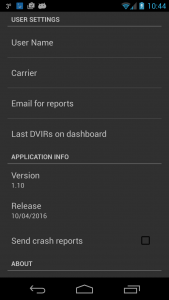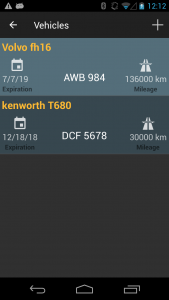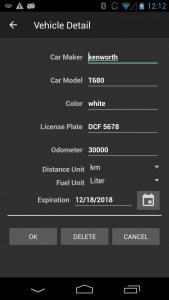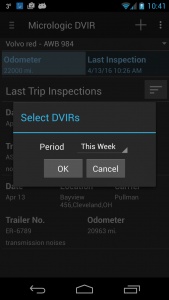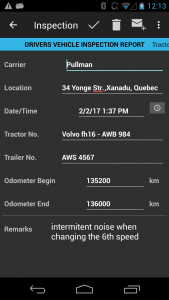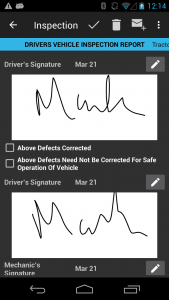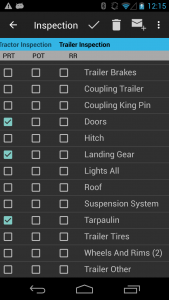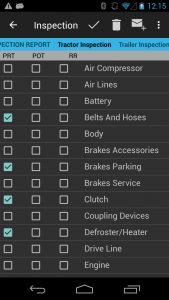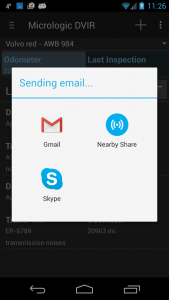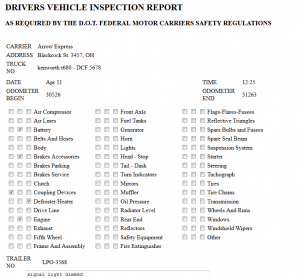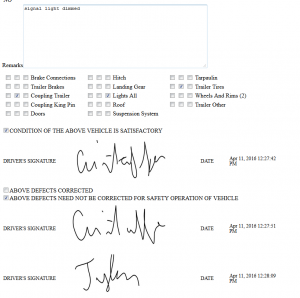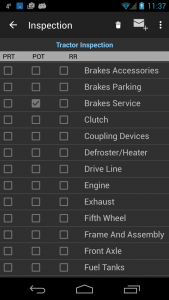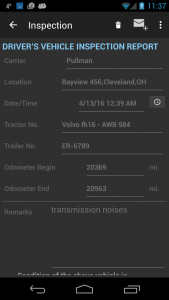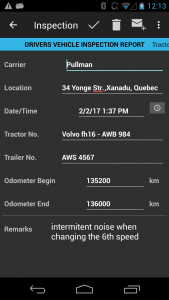
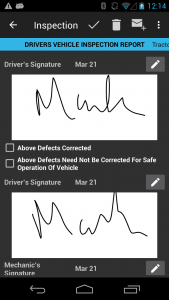
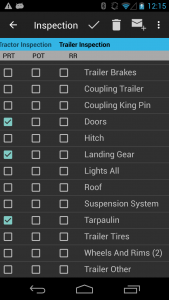
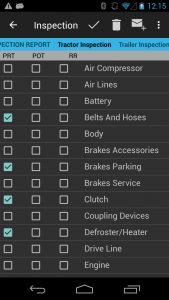
This is the most important part of the application and consists in three screens accessible by swiping (left/right). The first screen is the general data about the vehicle and trailer inspection (see the screens above). The tractor information is predetermined by the truck/vehicle selection in the dashboard screen.
The date/time selection is launching a dialog for picking date and time (is not a free text field). For signatures the user has to press the pen icon on the right side of the field which launches a special window to capture signatures. At the same time, the date of the signature is recorded.
In order for the report to be saved several conditions have to be passed:
- carrier name cannot be empty
- location cannot be empty
- odometer numbers have to be higher than the current value of the odometer of the vehicle; with each inspection the odometer is increased automatically. In case the user entered too high values, the last entry can be erased and automatically the odometer take the value from the last vehicle inspection
For checkpoints of the tractor, the user has to swipe the screen from right to left and the next screen is shown. To come back to the first screen the reverse gesture is needed (swipe from left to right).
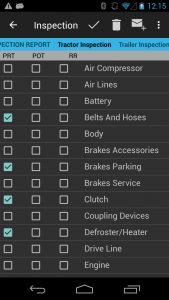
Anytime the information can be saved by pressing the Ok button in toolbar, or deleted or emailed.
IMPORTANT : The free version allows only 10 vehicle inspection to be stored internally.
If you want to use only the FREE version, delete old vehicle inspections.